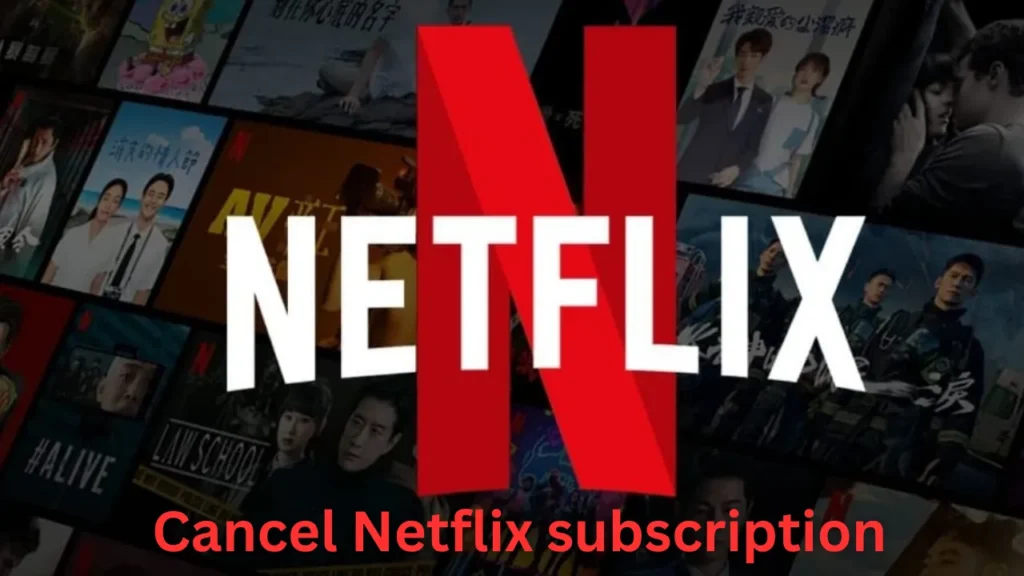
Cancellation of Netflix Subscription may feel like quite a significant issue. It’s super easy, actually. Sometimes you just gotta part ways, right?
Are you just trying to save some money, or are you just not interested in the trashed movies? They just can’t keep the good times beginning. You can have a different purpose wanting to Disconnect Netflix Subscription, but I will walk you through, step-by-step.
How to Cancel Netflix Subscription on the Website
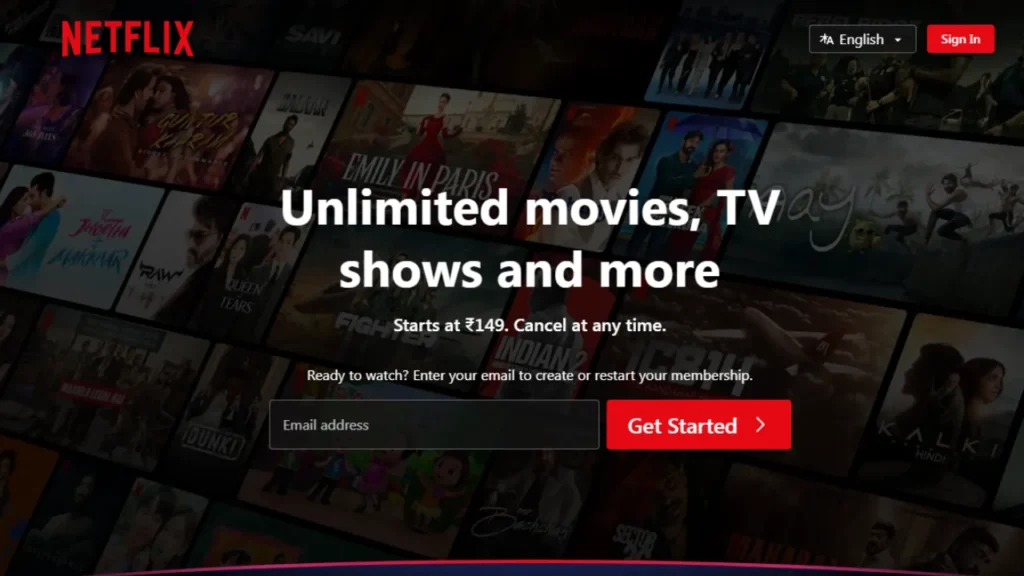
If you’re the type who likes using Netflix on a laptop or desktop (or maybe you’re at work… I won’t judge), canceling on the website is straightforward. Here’s what you gotta do:
- Log in to your Netflix account. Make sure it’s yours—no sneaky logins into your ex’s account!
- Click the arrow at the top-right corner. You’ll see it next to your profile icon.
- Go to Account. This is where all the magic happens.
- Scroll down to Membership & Billing and hit Cancel Membership.
- Select Finish Cancellation to confirm.
Boom! You’ll get an email confirmation, so no need to worry if you’ve done it right. Oh, and don’t freak out—your account will stay active until the end of your billing period. So if you’ve still got a few days or weeks left, go ahead and finish that show you’ve been binging.
Also see – How To Change billing address in Amazon 5 Easy Steps
How to Cancel Netflix Subscription on Mobile Devices
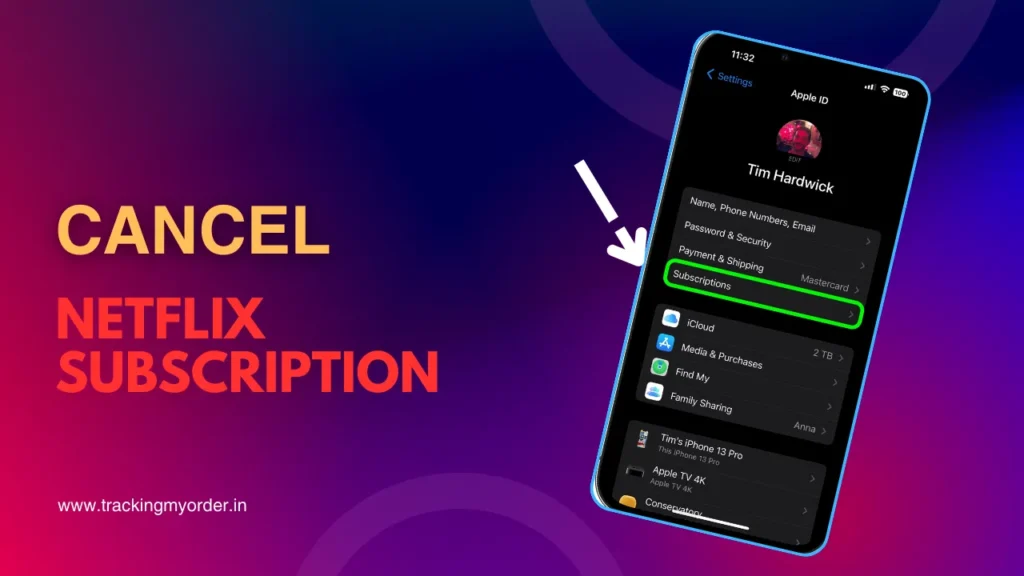
Canceling on your phone? No problem, whether you’re Team Apple or Team Android, here’s how to do it on both.
How to Cancel Netflix Subscription on iPhone or iPad
If you’re an Apple user (fancy!), and you subscribed through your Apple ID, then canceling involves a few extra steps:
- Open your Settings app (the gear icon).
- Tap your name at the top (yes, the part that makes you feel like you own the device).
- Select Subscriptions.
- Find Netflix on the list and tap it.
- Tap Cancel Subscription and follow the on-screen steps.
And that’s it. Same deal as before—you’ll still be able to watch until the billing cycle ends. Check your email for a confirmation because Netflix is polite like that.
Also see – How To Cancel mPokket AutoPay – Complete Guide
How to Cancel Netflix Subscription on Android Devices
For those on Android, canceling happens through the Google Play Store. Here’s how:
- Open the Google Play Store (the one with the colorful triangle).
- Tap your profile icon in the top-right corner.
- Select Payments & Subscriptions and then hit Subscriptions.
- Find Netflix and tap Cancel Subscription.
Once again, you’ll get an email confirmation, and yes, your account stays active till the billing cycle ends. Maybe use the extra days to rewatch The Office one last time?
How to cancel Netflix on TV
Now, if you’re one of those who subscribed through a Smart TV, Roku, or Amazon Fire TV (I see you, big screen fans), canceling is also easy:
- Open the Netflix app on your TV.
- Go to your profile menu (top corner, usually).
- Select Account and scroll down to Membership & Billing.
- Click Cancel Membership and then Finish Cancellation to confirm.
As always, your account sticks around till the billing period ends, so there’s no need to panic that your TV will go dark immediately.
Common Problems When Canceling Netflix
Okay, sometimes things don’t go smoothly (thanks, technology). If you run into issues while canceling, try this:
Cancel your credit card – This is like the last resort if Netflix keeps charging you post-cancellation. Call your bank if it gets to this point (but hopefully it doesn’t).
Check your billing company – If you don’t see a “Cancel” option, it’s probably because you’re billed through a third party, like iTunes or Google Play. You’ll need to cancel through them.
Contact Netflix support – If you’ve tried everything and still can’t cancel, call them or hit up their live chat. They’re pretty helpful, surprisingly!
If Any Difficulty – Contact Netflix Customer Care Number
000 800 919 1694
Also see – How To Cancel Lenskart Order – 5 Easy Steps
FAQs About Cancel Netflix Subscription
1. Will I still be charged after canceling my Netflix subscription?
Nope! Once your billing period ends, you’re free. You can keep watching until then, but after that, Netflix won’t charge you again unless you restart.
2. What if I can’t find the cancel option?
That’s probably because you’re getting billed through a third party. Check iTunes, Google Play, or your internet provider’s website to cancel.
3. Can I pause my Netflix instead of canceling it?
Yes, if you’re on a plan that’s not Basic and using a credit/debit card, you can pause your account for up to three months. You won’t be charged, and Netflix will hold your account till you come back.
4. Can I restart my Netflix account after canceling?
Absolutely! Just log in again and Netflix will be there, waiting for you with your watch history intact for up to 10 months. It’s like you never left.
5. What should I do if I’m still getting charged after canceling Netflix?
If that’s happening, it could be someone else restarting your account with your details. Change your Netflix password, sign out of all devices, and contact support if it keeps happening.
Conclusion
Canceling Netflix isn’t rocket science (thankfully). Whether you’re doing it through your laptop, phone, or TV, it’s all about following a few simple steps.
Netflix will always be waiting for you if you ever want to come back for another binge session. Just make sure you follow the steps, and if you hit any snags, Netflix support has your back.
I’m Swati Roy, and I’m here to simplify your online experience specialy India. Whether you need to delete or activate an account, manage your social media presence, or cancel subscriptions.
